Have you ever opened a website and had to wait for it to load? That waiting time can feel very long. People who use the internet usually do not like it when websites are slow, and many of them may leave the website if it takes over three seconds to load. Fast websites are important, especially for those offering business software support. A slow website makes users unhappy. It also makes your business look unprofessional. People expect websites to load quickly. If yours is slow, they may leave and go to a faster one. Also, Google likes fast websites. Website speed helps decide how high your site appears in Google search results. So, a slow website may not show up in the top search results, even if the content is good. Speed also affects your business results. Fast websites lead to more sales, more sign-ups, and more happy users. This is true for e-commerce stores, blogs, and IT services websites. The good news is that you do not need to be an expert to speed up your site. With a few simple steps, you can make your website much faster. On many websites, image files take up the most space, and when these images are too large, they usually cause the website to load more slowly. This is a common problem, especially on mobile phones or older computers. Choose the right format: Use JPEG for photos. Use PNG for graphics and logos. Use WebP for a smaller size with good quality. Compress your images: Use tools like TinyPNG, Squoosh.io, or ImageOptim to make images smaller. This does not lower the quality much, but it helps your site load faster. Resize images before uploading: Do not upload large images (like 4000px wide) if you only need 800px. Make them the right size first. Uploading large images and shrinking them using code still makes the page heavy. Example: An image that is 800KB can become 120KB after compression. If your site has many images, the speed will improve a lot. Caching helps websites load faster by saving some parts of the website for later. It means users don’t have to download everything again when they visit your site the next time. Browser caching: This saves things like images, CSS files, and fonts on the user’s browser. When they come back, the browser shows them quickly from memory instead of reloading everything. Server caching: This saves a ready-to-show version of your pages on the server. It helps the server respond faster and reduces the time to load each page. For WordPress users: You can use plugins to enable caching: WP Rocket (easy to use) LiteSpeed Cache (great for performance) W3 Total Cache (many options) Install one of these plugins to use caching and turn on browser caching and page caching. You can also turn on file minification if you like. You will see faster load times right away. Your website lives on a server. If your hosting server is not fast, then your website will also work slowly, and even if your website is very good, a slow host can still harm it. There are different kinds of hosting: Shared hosting: Cheap, but slow. Many websites share one server. OK for small personal sites. VPS (Virtual Private Server): Faster than shared hosting. You get part of the server just for your website. Dedicated hosting: Very fast, expensive. You get the whole server. Best for big websites. Cloud hosting: Flexible and fast. Your site is stored on many connected servers. It works well even with many visitors. Tips for choosing a good host: Choose one with SSD storage (faster than HDD). Pick a server location near your visitors. Look for CDN support. Choose one with good customer support in case you need help. Good hosting providers: SiteGround (good support and uptime) Cloudways (uses cloud servers) A2 Hosting (very fast) If you offer IT services, your website is part of your brand. A slow website can hurt trust. Choosing the right host can solve many speed problems. A CDN (Content Delivery Network) helps deliver your website’s static files (like images, CSS, and JS) from servers around the world. This makes your website faster for visitors, no matter where they are. How it works: If your server is in New York and someone from Tokyo visits your site, the CDN sends files from a nearby server in Asia instead of all the way from New York. This saves time. Benefits of using a CDN: Makes websites faster for people far from your server. Reduces work for your main server. Adds extra protection from hackers and attacks. Popular CDN services: Cloudflare (free and easy to use) Bunny.net (simple and fast) KeyCDN (clear pricing and good speed) To use a CDN, you can update your DNS settings or install a plugin. A CDN is very helpful for global IT services businesses that want faster service everywhere. The code behind your website controls how it works. If the code is messy or too long, your site becomes slower. It can make a big difference if you clean your code. Minify your code: Minify CSS and JavaScript. This removes extra spaces, line breaks, and comments that browsers don’t need. It makes files smaller and faster to load. Use caching for static files: Make sure things like CSS, JavaScript, and images are stored in the user’s browser. This helps returning visitors load pages faster. Reduce HTTP requests: Each file (image, CSS, script) needs one request. Try to combine files so your website makes fewer requests. Useful WordPress plugins: Autoptimize – minifies and combines files Fast Velocity Minify – gives more control Asset CleanUp – stops loading unused filesStep 1: Optimize Images – Make Image Sizes Smaller
Step 2: Enable Caching – Store Website Data to Load Faster
Step 3: Choose Fast Web Hosting – A Good Server Makes a Fast Site
Step 4: Use a CDN – Load Website Faster for Visitors Around the World
Step 5: Clean and Optimize Your Code – Make the Backend Better
Many companies that provide business software support care about clean code. It improves speed and keeps users happy.
Blog Details
- Blogs
- <
- Simple Steps To Make Your Business Website Faster
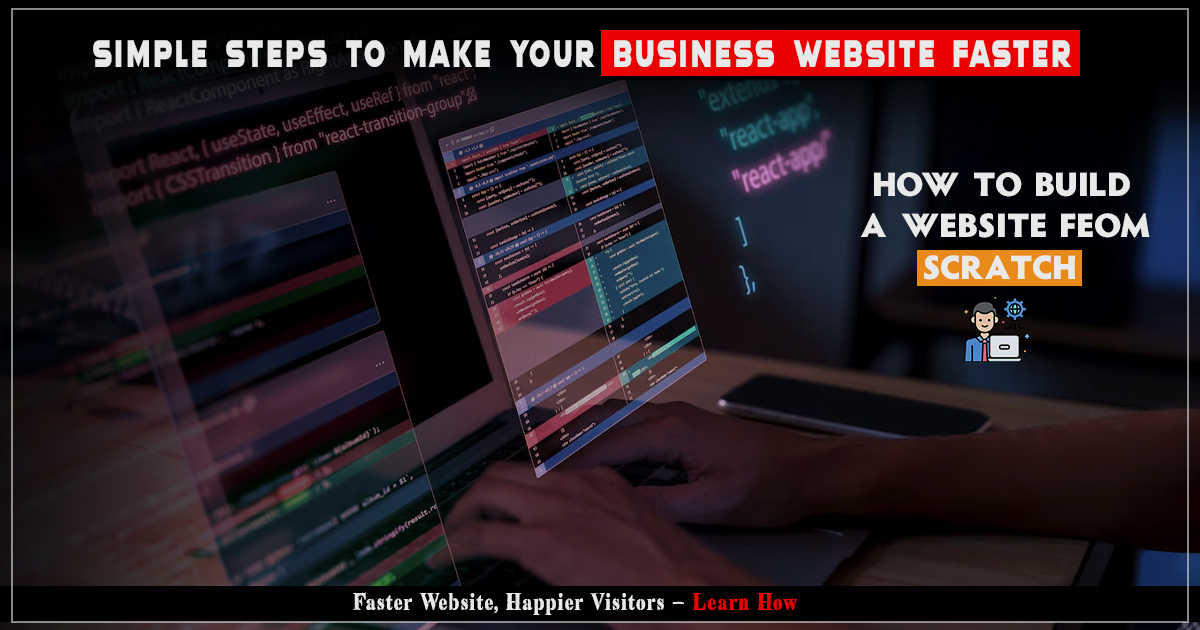

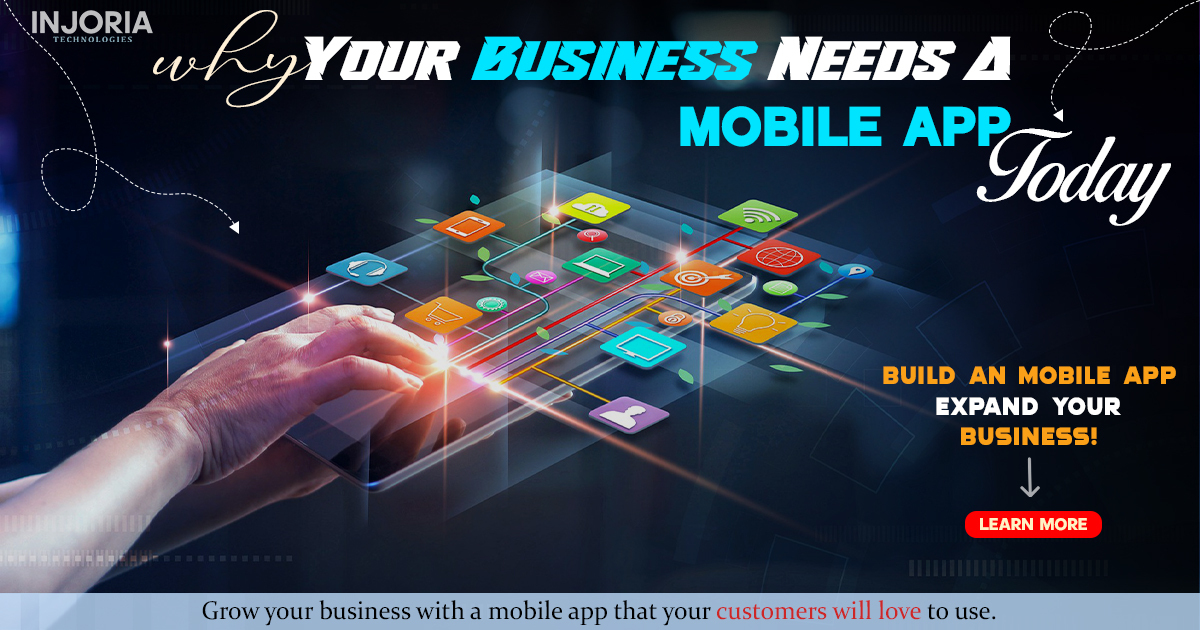
(0) Comments: